 Everybody seems to have an opinion on how to be as productive as possible. Productivity gurus spend so much time organizing their day, there is barely any time left to actually be productive. I, like everybody else, have a lot to do, and like not to do it, so I need to force myself away from procrastination. I don’t want to spend a lot of time doing this, however, as I’d rather spend my time actually being productive rather than spending my time organizing my time to be productive.
Everybody seems to have an opinion on how to be as productive as possible. Productivity gurus spend so much time organizing their day, there is barely any time left to actually be productive. I, like everybody else, have a lot to do, and like not to do it, so I need to force myself away from procrastination. I don’t want to spend a lot of time doing this, however, as I’d rather spend my time actually being productive rather than spending my time organizing my time to be productive.
Basically, if we divide the time up into time being productive, p, and time spent organizing my day to be productive, o, my entire day consists of t = p + o. My actual productivity, let’s say it’s a factor f we apply to p so my actual work done is f * p. Many productivity gurus try to optimize for the highest f, which is a bunch of Aguilera music, because what we really want to optimize is f * p, and by striving to optimize f we increase o and thus decrease p (as t is bounded at least by the number of hours in a day). As I strive to optimize f * p, I want f to be as high I can with as low a o as possible. That’s just common sense. Here I present the tools I use in my endeavor to get as high a f * p with as low a o as possible.
Todo Lists
I have not read a whole library of books on productivity (see, minimizing o), but I’ve superficially looked at a bunch of approaches. One that is very popular is GTD or getting things done. The approach is very simple: make a todo list, but somehow people tend to go completely nuts and annotate their todo items with all sort of information (such as duration, context, required resources, etc., etc.). All of this is of course nice for the f optimizer, but not for the f * p optimizer, as we end up spending more time creating todo items than we do actually solving tasks. GTD has a provision for this, namely if a task takes less than five minutes, do it immediately. This is good advise, but does not solve the basic problem: spending too much time on creating todo items.
 What I do is I create two levels of todo items. I have large, longer-duration items, such as write paper for conference X or write review of paper 37 or release version 3.0 of our tool. These take hours or days to complete, so the 30 seconds spent on assigning a context and setting a due date is well spent, as it allows me to prioritize my tasks on a grand scale. For this kind of tasks I use OmniFocus (Mac only). It is a very neat application which allows me to set up a global short-cut on my computer, so I can always press Ctrl-Alt-Space and enter an item no matter what I am doing. Also, it allows me to synchronize between my iMac, my Macbook Air, and my iPhone.
What I do is I create two levels of todo items. I have large, longer-duration items, such as write paper for conference X or write review of paper 37 or release version 3.0 of our tool. These take hours or days to complete, so the 30 seconds spent on assigning a context and setting a due date is well spent, as it allows me to prioritize my tasks on a grand scale. For this kind of tasks I use OmniFocus (Mac only). It is a very neat application which allows me to set up a global short-cut on my computer, so I can always press Ctrl-Alt-Space and enter an item no matter what I am doing. Also, it allows me to synchronize between my iMac, my Macbook Air, and my iPhone.
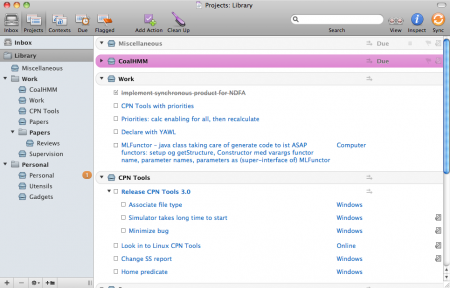
 Todo items that are not of such a long duration, I don’t bother writing into OmniFocus. While it is a nice program, my quick tasks are typically already contained elsewhere, and adding them to OmniFocus is just duplicating effort. Whenever I’m at meetings, I take notes. When I’m brainstorming, I take notes. When I do basically anything, I take notes. For my notes, I use Evernote. Evernote is a magnificent program, that runs on Mac as well as Windows, quite a few mobile platforms and they have a decent web client for those unfortunate enough to run Linux. I can type in my notes manually, press a button in my browser to capture a web-page as a note or I can add pictures or PDFs. All notes are synchronized to a central service and available on all computers/devices. Everything that is not text, is run thru a OCR filter, making PDFs and images searchable, even when hand-written. So, when all my information is in Evernote anyway, I don’t want to bother pulling it out, and I don’t have to. Evernote has a feature allowing me to add check-boxes to notes, and that is my todo scheme for small tasks: directly in my notes, I add a check-box to everything I have to do. During a meeting minute, I’ll typically end up having to do stuff – add a check-box – during a brainstorming session, I typically get a bunch of ideas, I wish to investigate – add a check-box – and if I have to review a paper, I add it to Evernote along with a check-box reminding me to review it. Now, all my todo-items are spread across several notes, buy I can just do a search for “todo:false” (searching for all notes with unchecked check-boxes). I can save the search to get a list of all incomplete todo-items. I can also tag everything and add searches for that, but who on earth wants to tag things, when you can search?
Todo items that are not of such a long duration, I don’t bother writing into OmniFocus. While it is a nice program, my quick tasks are typically already contained elsewhere, and adding them to OmniFocus is just duplicating effort. Whenever I’m at meetings, I take notes. When I’m brainstorming, I take notes. When I do basically anything, I take notes. For my notes, I use Evernote. Evernote is a magnificent program, that runs on Mac as well as Windows, quite a few mobile platforms and they have a decent web client for those unfortunate enough to run Linux. I can type in my notes manually, press a button in my browser to capture a web-page as a note or I can add pictures or PDFs. All notes are synchronized to a central service and available on all computers/devices. Everything that is not text, is run thru a OCR filter, making PDFs and images searchable, even when hand-written. So, when all my information is in Evernote anyway, I don’t want to bother pulling it out, and I don’t have to. Evernote has a feature allowing me to add check-boxes to notes, and that is my todo scheme for small tasks: directly in my notes, I add a check-box to everything I have to do. During a meeting minute, I’ll typically end up having to do stuff – add a check-box – during a brainstorming session, I typically get a bunch of ideas, I wish to investigate – add a check-box – and if I have to review a paper, I add it to Evernote along with a check-box reminding me to review it. Now, all my todo-items are spread across several notes, buy I can just do a search for “todo:false” (searching for all notes with unchecked check-boxes). I can save the search to get a list of all incomplete todo-items. I can also tag everything and add searches for that, but who on earth wants to tag things, when you can search?
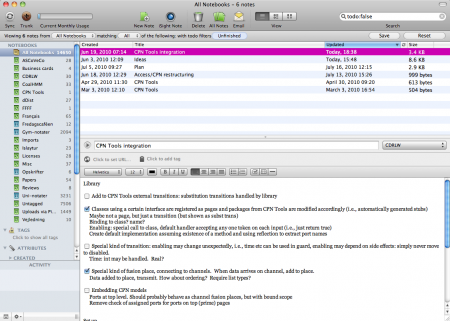
 As a small bonus, I use the program Egretlist for my iPhone. It synchronizes with my Evernote notebooks, automatically finds all todo-items and presents my todo-items from my note books in a traditional todo-list format, categorized by my notebook (Evernote supports multiple notebooks) and grouped by the note. I can tick off items, and they will be checked in my main Evernote window as well. All in all it is a very nifty little application, which is unfortunately only available for the iPhone. I would love for OmniFocus to use Evernote as its backend storage (especially since their synchronization is a bit flaky) and a web-interface using Evernote as well, but Egretlist is just fine for most tasks. Also, if you add an R in front of the name, it becomes Regretlist, and I often regret making a list, as I have more work to do then 😉
As a small bonus, I use the program Egretlist for my iPhone. It synchronizes with my Evernote notebooks, automatically finds all todo-items and presents my todo-items from my note books in a traditional todo-list format, categorized by my notebook (Evernote supports multiple notebooks) and grouped by the note. I can tick off items, and they will be checked in my main Evernote window as well. All in all it is a very nifty little application, which is unfortunately only available for the iPhone. I would love for OmniFocus to use Evernote as its backend storage (especially since their synchronization is a bit flaky) and a web-interface using Evernote as well, but Egretlist is just fine for most tasks. Also, if you add an R in front of the name, it becomes Regretlist, and I often regret making a list, as I have more work to do then 😉
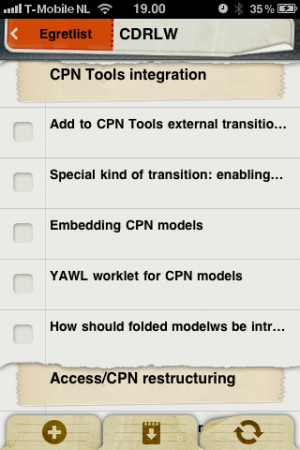
Procrastination Prevention
When I have a todo-list, I should in principle just get started from the top, work my way down to the bottom, and I’ll do that in two minutes, I’ll just check Facebook and then I’ll get started. Of course, those two minutes becomes 5, 10 and 15, and then it’s almost time for lunch, so I may as well not really get started on that huge task, that’ll take 2 hours anyway.
 Procrastination does not necessarily stem from unwillingness to work, as much as the inability to get started on an immense task. The idea of Vitamin-R (Mac only) is to recognize that starting a large task is hard and that completing a task is a success. Furthermore, we work better when we have a reward in sight. Thus, Vitamin-R is a glorified timer, which allows you to allot a fixed time interval to work towards some goal. After the interval ends, you can either choose to go on (if you are in the zone) or to take a break. You mark your activity as completed or incomplete, are encouraged to jot down notes, so it is easy to get started after your break. A break can be either timed or untimed. The idea is that it is much easier to get started on a 20 minute time slot, and if you know you get a, say, 5 minute break to check Facebook, check mail and check the headlines in the paper, it is much easier to stay away during the slot. Vitamin-R furthermore stays out of your way except to remind you when a time slot is over, and requires minimal interaction. Vitamin-R can hide applications unnecessary to the task you specify, which can be handy to eliminate the temptation of the instant messaging window. Vitamin-R claims to log your activity, so you can see at what time of the day or time of the week you are most productive, but I’ve never been able to get that to work and don’t find this important enough to warrant spending time on figuring out how to do it.
Procrastination does not necessarily stem from unwillingness to work, as much as the inability to get started on an immense task. The idea of Vitamin-R (Mac only) is to recognize that starting a large task is hard and that completing a task is a success. Furthermore, we work better when we have a reward in sight. Thus, Vitamin-R is a glorified timer, which allows you to allot a fixed time interval to work towards some goal. After the interval ends, you can either choose to go on (if you are in the zone) or to take a break. You mark your activity as completed or incomplete, are encouraged to jot down notes, so it is easy to get started after your break. A break can be either timed or untimed. The idea is that it is much easier to get started on a 20 minute time slot, and if you know you get a, say, 5 minute break to check Facebook, check mail and check the headlines in the paper, it is much easier to stay away during the slot. Vitamin-R furthermore stays out of your way except to remind you when a time slot is over, and requires minimal interaction. Vitamin-R can hide applications unnecessary to the task you specify, which can be handy to eliminate the temptation of the instant messaging window. Vitamin-R claims to log your activity, so you can see at what time of the day or time of the week you are most productive, but I’ve never been able to get that to work and don’t find this important enough to warrant spending time on figuring out how to do it.
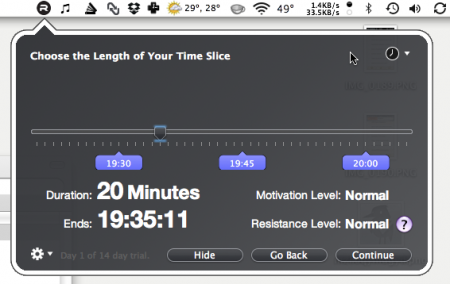
 Unfortunately, Vitamin-R is a Mac-only application, and at work I use a Windows machine, meaning not only do I have to live with the productivity hit Windows naturally incurs, – who decided that the user interface of your operating system should actively make it harder to do your work? Windows designers, apparently – I also cannot use Vitamin-R. For a long time, this was annoying to me, but then I found RescueTime (Mac, Windows, and Linux). RescueTime is a small application running the background, logging everything you do and sending it to a central service. When you first install RescueTime, it asks you a few questions regarding what you find productive and distracting (software development tools are productive, news sites and social network sites are distracting – it’s at that level). It then starts logging what you do: which pplication you spend time in, which web-sites you visit. You can even ask it to log who you, e.g., send e-mails to, or which documents you have open. All of this allows you to see reports of your effectivity. Best of all: all of this without any effort of logging by you. Its fully automatic! Knowing that if you peek at Facebook, RescueTime will discover it and log it works as a great deterrent for me at least. Most of the categories are predefined for most web-sites, so you need very little work to get started. You can adjust scores easily and move things from one category to another.
Unfortunately, Vitamin-R is a Mac-only application, and at work I use a Windows machine, meaning not only do I have to live with the productivity hit Windows naturally incurs, – who decided that the user interface of your operating system should actively make it harder to do your work? Windows designers, apparently – I also cannot use Vitamin-R. For a long time, this was annoying to me, but then I found RescueTime (Mac, Windows, and Linux). RescueTime is a small application running the background, logging everything you do and sending it to a central service. When you first install RescueTime, it asks you a few questions regarding what you find productive and distracting (software development tools are productive, news sites and social network sites are distracting – it’s at that level). It then starts logging what you do: which pplication you spend time in, which web-sites you visit. You can even ask it to log who you, e.g., send e-mails to, or which documents you have open. All of this allows you to see reports of your effectivity. Best of all: all of this without any effort of logging by you. Its fully automatic! Knowing that if you peek at Facebook, RescueTime will discover it and log it works as a great deterrent for me at least. Most of the categories are predefined for most web-sites, so you need very little work to get started. You can adjust scores easily and move things from one category to another.
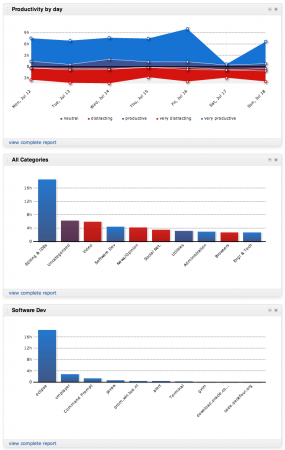
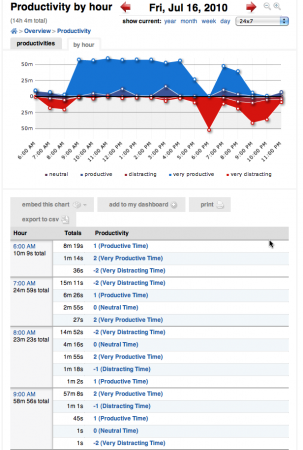
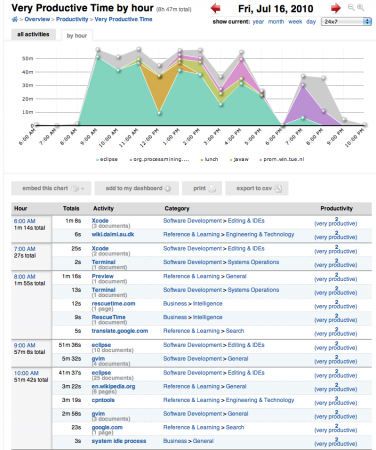
Conclusion
So, these are my tools for staying productive: a GTD-like tool (OmniFocus) for long-time todo-items, a note-taking application (Evernote) for quick tod-items among meeting minutes and brain-storming notes, a glorified timer (Vitamin-R) for overcoming the hurdle or large tasks and staying on focus and an automatic timer (RescueTime) for finding hot-spots where productivity can be improved.
Disclaimer: I’m not involved with any of these products, merely a happy customer. Some of the applications cost money (OmniFocus, Egretlist, and Vitamin-R) and some are of the freemium kind (Evernote and RescueTime) – is that ever a ghastly portmanteau? It means the basic functionality is free, but premium functionality costs money. I have licenses for all mentioned applications and have the paid versions of both services, and couldn’t be happier (except, maybe, if my office computer was a Mac as well ;-)).
Now, stop procrastinating, reading illegible ramblings on the internet by some dude you have most likelt never met and get back to work! Also, I should probably stop procrastinating by writing ramblings on the internet…
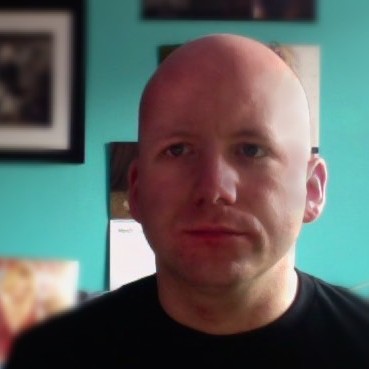
The tools of productivity are only a small portion of the process. More emphasis should be given on what system are these tools are being used in (e.g. GTD). Another outlook on productivity is the 80/20 Principle.
I disagree. My whole point is not to have a lot of process. When I need to do something, I make a todo in the simplest possible way. When I need to work, I work with as little productivity tools getting in the way of actual productivity. Most productivity methods, imo, introduce way too much overhead.
Weeell… I found that the best way to stop procrastination is to close every program but those needed for the task at hand. If I am coding (yay) I have an API or reference open in a browser window and eclipse or which ever env I use. This keeps me from doing anything else like check mail (horrid system that eats time) or play wikipediagame. I then spend spend around 20 minutes coding (more if there are no outside disturbances) and take a 10 minute break focusing on something else. It means that I only have 40 minutes of productivity every hour, but with a basic todo list (yes I have that too) I can go from one task to the next from one period to the next. This only works if I am working alone since it is difficult to force other people against their will.