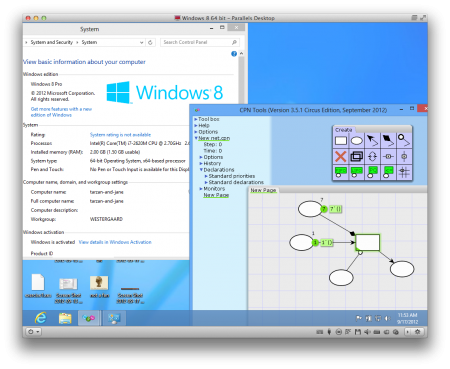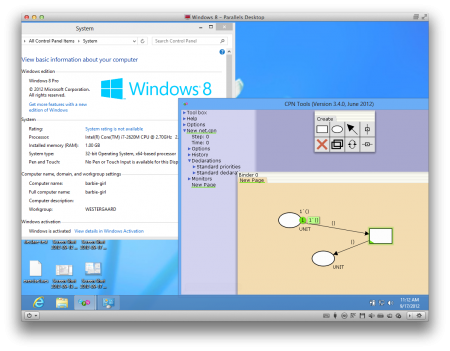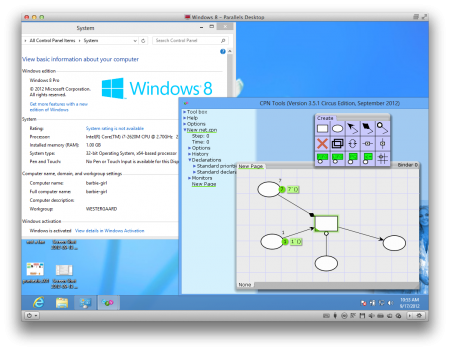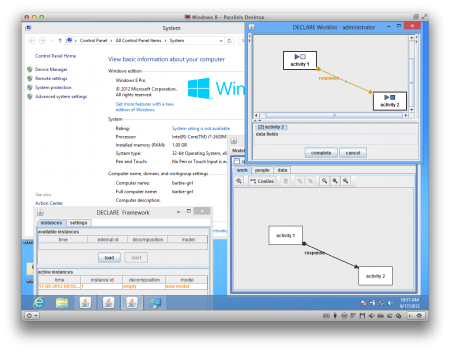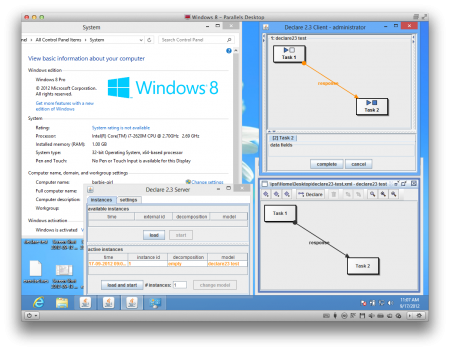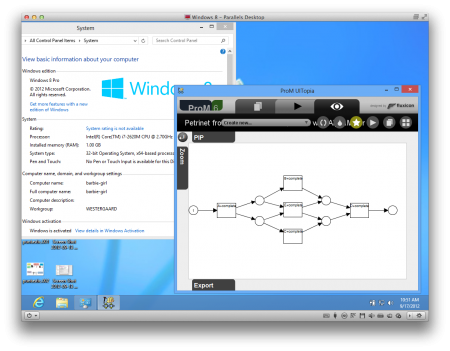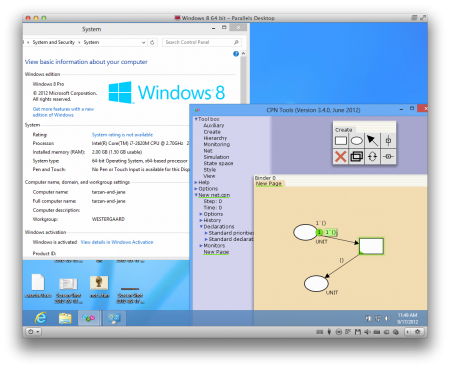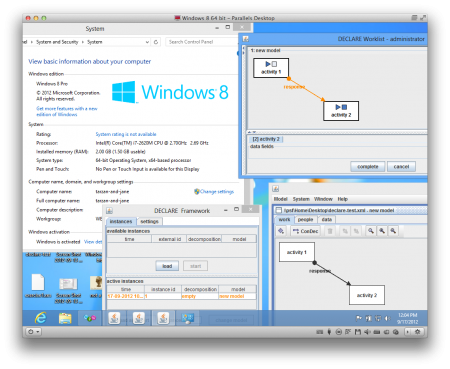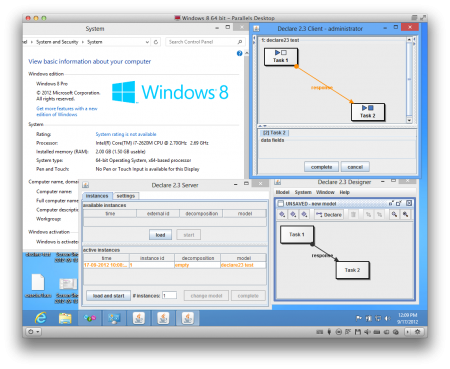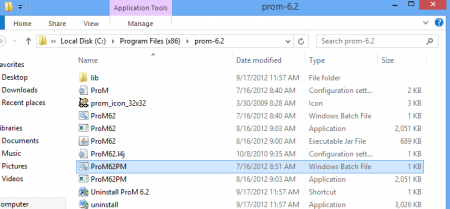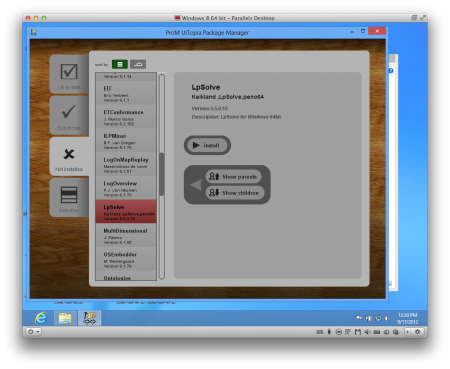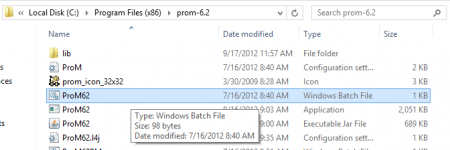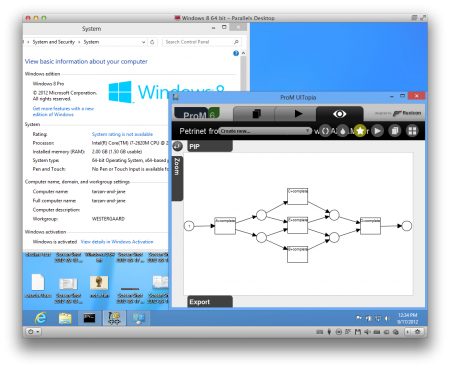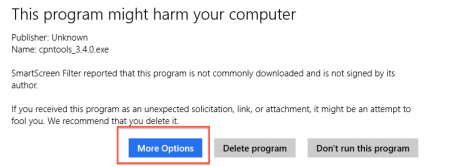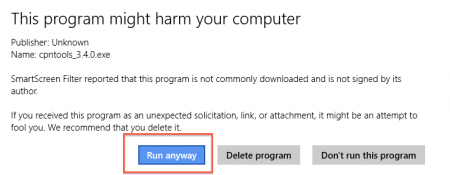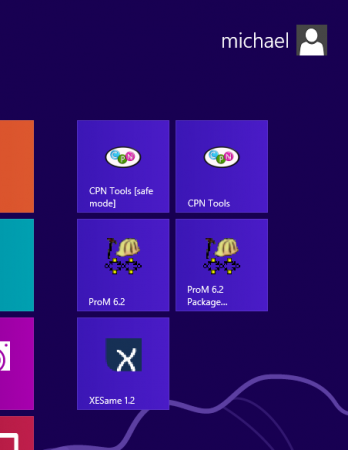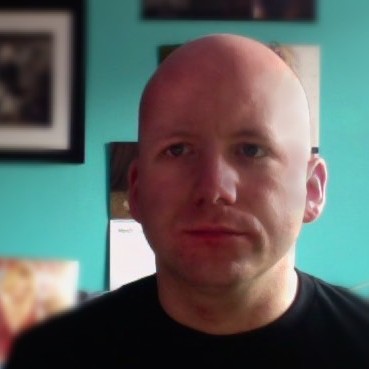Frequent readers will know, I have posted about how CPN Tools, Declare, and ProM has been running on the developer preview and the consumer preview of Windows 8. The short version was that CPN Tools and Declare run on bot 32 and 64 bit versions without problems. ProM ran on 32 bit versions without problems and needed some manual magic to run on the 64 bit versions. Now as the RTM version has been released to developers, the question is of course: how do they fare on the final version?
Well, lets see. First the 32 bit version of Windows 8. I’m running the RTM version with all the latest updates applied. It is the professional version, which I suppose is the one most will be using. It is running the newest Java 32 bit version (7 update 7). I’m running Windows 8 on my Mac under Parallels Desktop 8, which is also the newest version (8.0.18085).
The results; first CPN Tools:
Both the latest stable version (3.4.0) and the latest beta version (3.5.1) run without any problems.
Next, Declare:
Again, the latest stable version (2.2.0) and the latest test version (dubbed 2.3, but only available as source) run with no problems.
Finally, let’s look at ProM:
ProM (the newly-released version 6.2) also runs without a hitch. Disclaimer: I have not tested all plug-ins and some of the weirder ones using native code (i.e., everything using ILP or the CPNets packages) may be silently broken.
Let’s turn to the 64 bit version of Windows. Similar setup to before: latest RTM of Windows 8 with all updates. Java 7u7 but this time the 64 bit version. Still Parallels 8.0.18085.
CPN Tools:
Same result: Both the latest stable and test version run without problems. Both versions are 32 bit applications (and probably remain so).
Declare:
Same story: both versions of Declare run without problems. As they are written in Java, this means both run in 64 bit mode.
Finally, ProM:
ProM still cannot be launched from the start page item and alas, the workaround from ProM 6.1 no longer works. I could not find an easy way to launch ProM 6.2 on Windows 8 64 bit, so I have to conclude that ProM 6.2 does not work and needs to be updated. You may be able to run ProM 6.1 using the workaround detailed in my previous post, but I felt too lazy to test this as ProM needs updating anyway.
Update: It is possible to make ProM 6.2 run as well. Start the Package Manager. I managed to start it from the start page item, otherwise use the BAT file:
Next, install the LpSolve package:
Finally, start ProM using the BAT file. This will not work form the start page item, so you have to go thru this step:
Tadaa: ProM 6.2 is running:
Notes: While CPN Tools and ProM run (at least on 32 bit platforms), they are a huge annoyance to install as Windows 8 is even more paranoid about running unsigned software from the Internet. Downloading and starting CPN Tools from Internet Explorer is this great process (here from the MetroWindows 8 UI, but it’s similar using the classic look). First we say that we want to run the program:
Next, this scary warning; we need to select actions:
After that, we get only some actions, so I guess the previous button should have been named “some actions, not the one you want”. We select more:
Finally, we get the option we want and by expanding what used to be one click, we can as the fourth click finally select run:
It should be possible to shorten this using a certificate, so we’ll probably look into getting one of those before the Windows 8 release date.
Also, it’s not exactly because either tool looks nice in the new start page thing:
CPN Tools actually ships with higher resolution icons, but it seems they are not used. Installers (for new versions) should probably be upgraded to handle this.